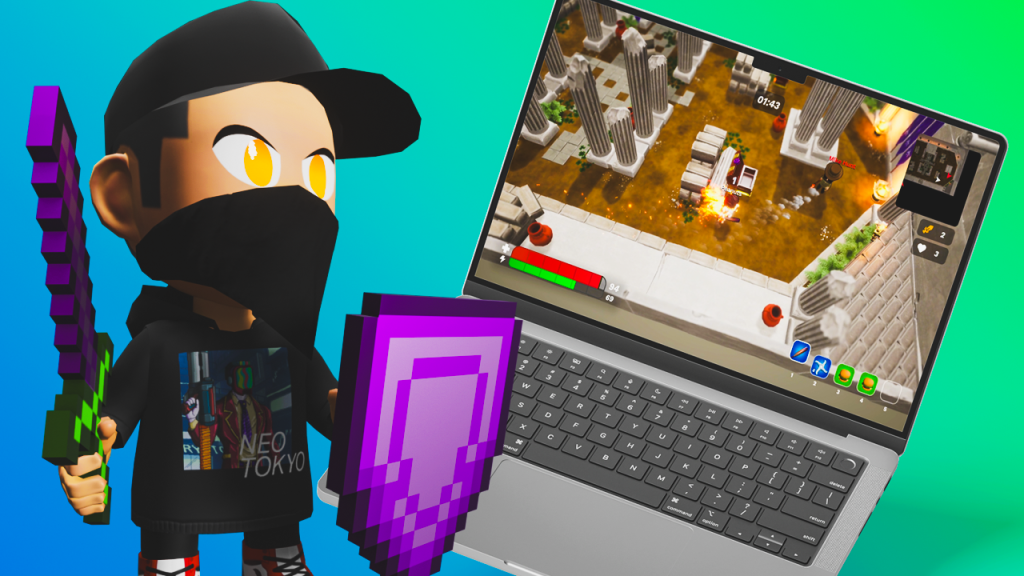
The Alpha version of Moon Tropica is an early stage application for the community and will only run on devices that allow unsigned code. If you would like to take the opportunity to play this pre-steam release, you can follow the steps below to run the binaries.
Depending on the device you are trying to play on, you will require to download the proper executable.
Once you have downloaded the proper executable you will encounter the following messages depending on which version you have acquired.
Windows 11
Windows SmartScreen declines all executables which are not signed and therefore you have to manually approve the Moon Tropica binary MoonTropicaClient.exe.
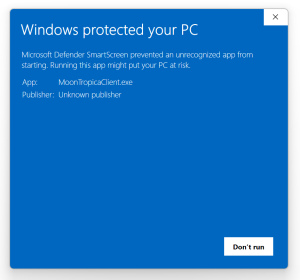
The above box is displayed when you run the executable without unblocking it.
To unblock it you have to:
- Right click
MoonTropicaClient.exein the file explorer - Move the cursor down to the “Properties” selection and click it
- Tick the “Unblock” checkbox towards the bottom of the General tab
Once you apply this you will be able to launch the game by double clicking the executable.
In some instances you may receive a prompt that asks you to modify your firewall settings in Windows Defender. This is normal as Moon Tropica requires access to the internet to play with others.
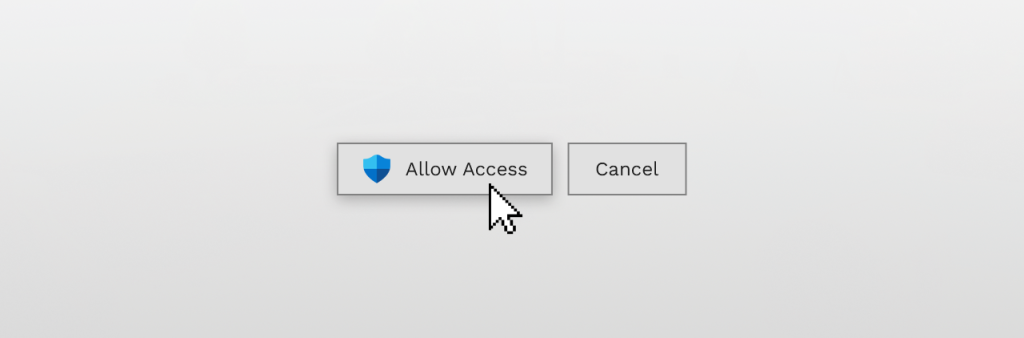
Once you have done the above, Moon Tropica will function as necessary.
Mac OS
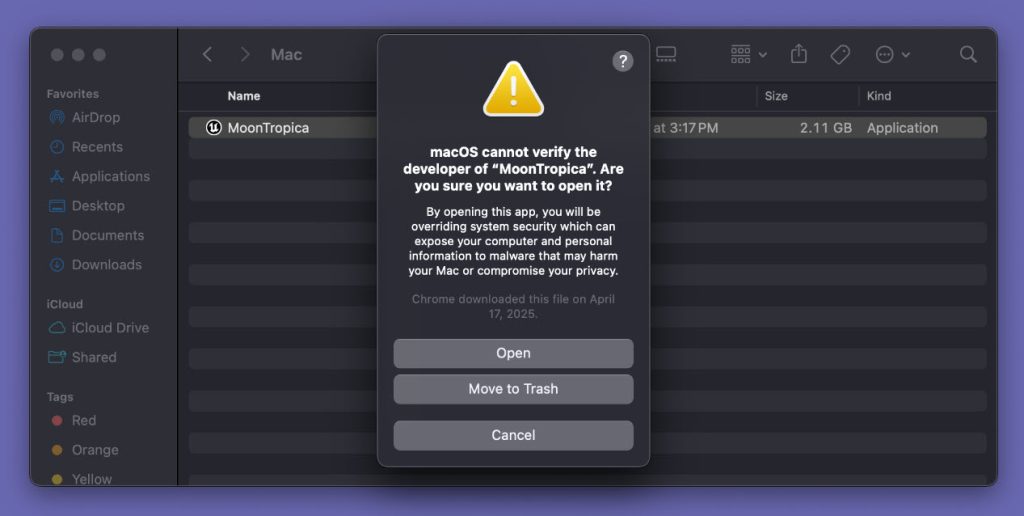
In order to play Moon Tropica on Mac OS you have to follow a few simple steps:
- Locate the App: Find the Moon Tropica app in your Applications folder or wherever you saved it.
- Control-Click: Hold down the Control key and click on the app icon.
- Select Open: From the context menu, choose Open.
- Confirm: In the dialog that appears, click Open again.
This method creates an exception for Moon Tropica, allowing it to open normally in the future.
🔓 Method 2: Use “Open Anyway” in System Settings
If the above method doesn’t work:
- Attempt to Open: Double-click the Moon Tropica app to trigger the security warning.
- Open System Settings: Go to Apple Menu > System Settings.
- Navigate to Privacy & Security: In the sidebar, click Privacy & Security.
- Find the App: Scroll down to the Security section.
- Allow the App: You’ll see a message stating that Moon Tropica was blocked. Click Open Anyway.
- Confirm: In the confirmation dialog, click Open.
This also creates a permanent exception for the app.
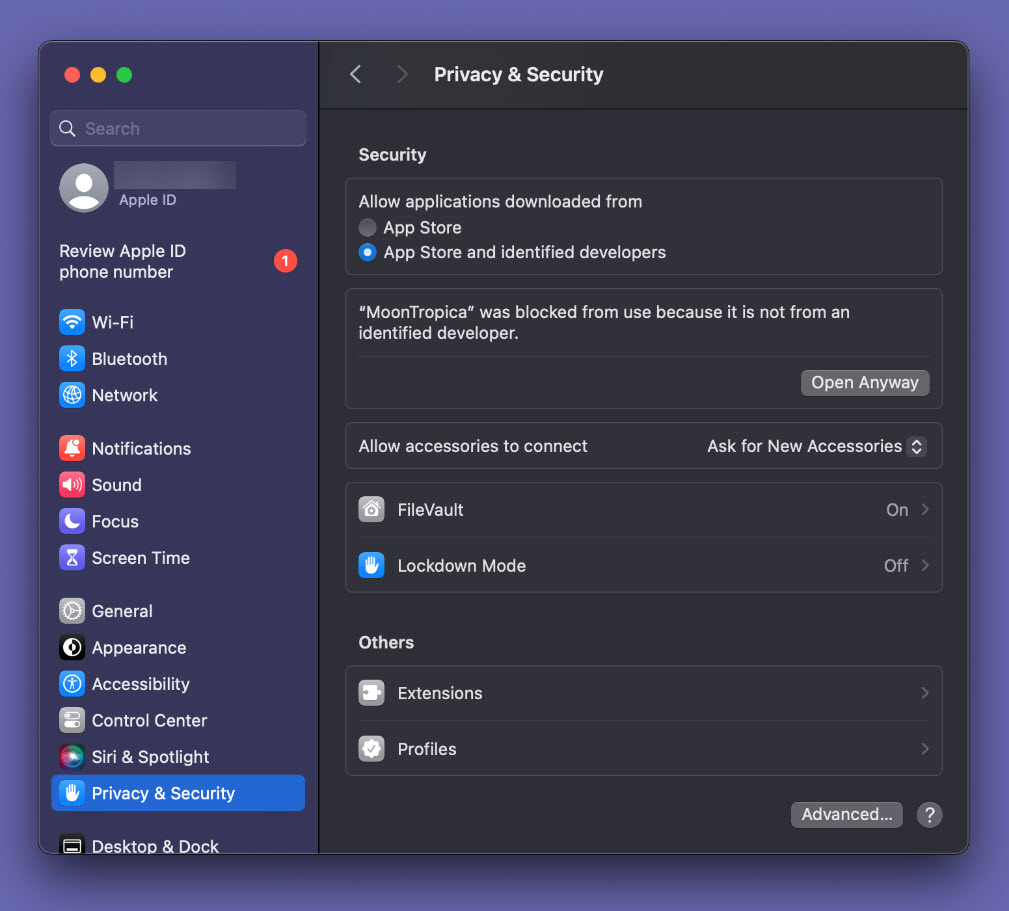
You’re Ready!
You can now play the Moon Tropica Alpha with rest of the CAHmunity.